Why save a resume in PDF?
There are a few reasons why it is a good idea to save a curriculum vitae (CV) in PDF format:
- PDFs are platform-independent, which means that they can be opened and read on any device or operating system. This ensures that the formatting of your CV will remain consistent, regardless of where it is viewed.
- PDFs are also more secure than other file formats, as they cannot be easily edited or manipulated. This is important when submitting a CV for a job application, as you want to ensure that the employer is seeing the most accurate and up-to-date version of your CV.
- PDFs are also smaller in size than other file formats, which makes them easier to attach to an email or upload to an online application system.
- It is widely accepted by most companies and recruiters.
- It also maintains the format and layout of the CV. This is very important for typographies.
- Additionally, many Applicant Tracking Systems (ATS) which are used by companies to filter resumes, can have difficulty reading resumes in other formats such as Word or Google Docs.
However, there could be some situations where a different format is required, for example, if the employer specifically asks for a resume in Word format or if the job application is done through a platform that has a form to fill out. In those cases, it’s best to follow the employer’s instructions and provide your resume in the format they have requested.
How to save a Word curriculum vitae in PDF
You can use Word Online to convert your doc into a Portable Document Format by using the Print command. This will generate a basic PDF that preserves the layout and format of your original document (this is more important).
If you need more control over the options for your Portable Document Format, such as adding bookmarks, use the Word desktop app to convert your doc to a PDF. Click Open in Word to start using the desktop app.
To save your file as a Portable Document Format in Office for Mac follow these easy steps:
- Click File
- Click Save As
- Click File Format towards the bottom of the window
-
Select your option from the list of available file formats
- Give your file a name, if it doesn’t already have one, then click Export
How to save a Page’s curriculum vitae in PDF
To save a copy of a Pages document as a PDF, open the document, then choose File > Export To > PDF [file format] (from the File menu at the top of your screen).
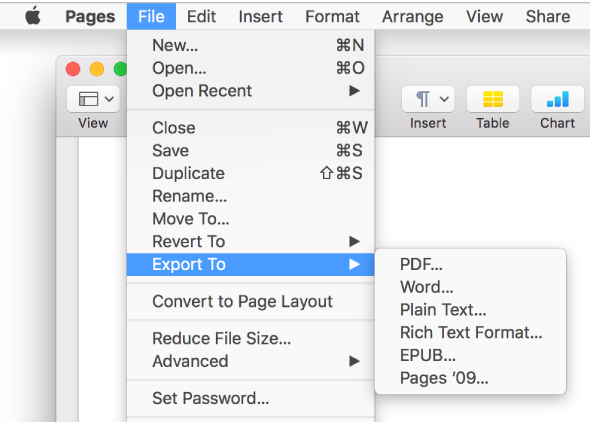
Specify export settings:
- PDF: These files can be opened and sometimes edited with applications like Preview and Adobe Acrobat. Click the Image Quality pop-up menu, then choose an option (the higher the image quality, the larger the file size of the exported copy).
Retrieved from https://help.apple.com/pages/mac/7.0/?lang=en#/tance1161f26
In conclusion, it is generally recommended to send a resume in PDF format as it ensures that the document will maintain its formatting and appearance across different devices and software programs, and also prevent the recipient from accidentally editing or altering the content of your resume.
Photo by Los Muertos Crew from Pexels
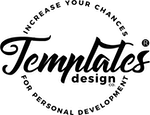
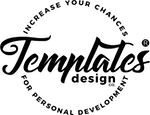

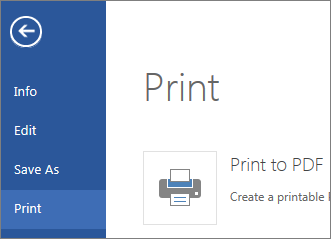


Leave A Comment