You can use Word Online to convert your doc into a Portable Document Format by using the Print command. This will generate a basic PDF that preserves the layout and format of your original document (this is much important).
If you need more control over the options for your Portable Document Format, such as adding bookmarks, use the Word desktop app to convert your doc to a PDF. Click Open in Word to start using the desktop app.
To save your file as a Portable Document Format in Office for Mac follow these easy steps:
- Click File
- Click Save As
- Click File Format towards the bottom of the window
-
Select your option from the list of available file formats
- Give your file a name, if it doesn’t already have one, then click Export
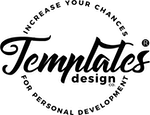
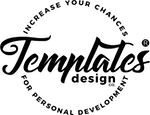
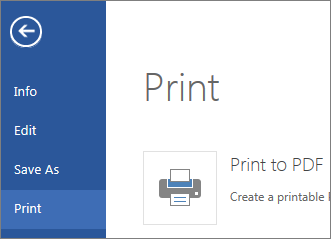


Leave A Comment